Trainings which have been tracked with a Garmin watch can be directly transferred to running.COACH via Garmin Connect. We are going to show you all the steps required. As soon as you have established the connection, all of your trainings will be automatically synchronised.
And this is how it works:
1. Make sure that your Garmin Connect account is connected to your Garmin watch. You can get help here.
2. Click on the top right upload button in running.COACH:
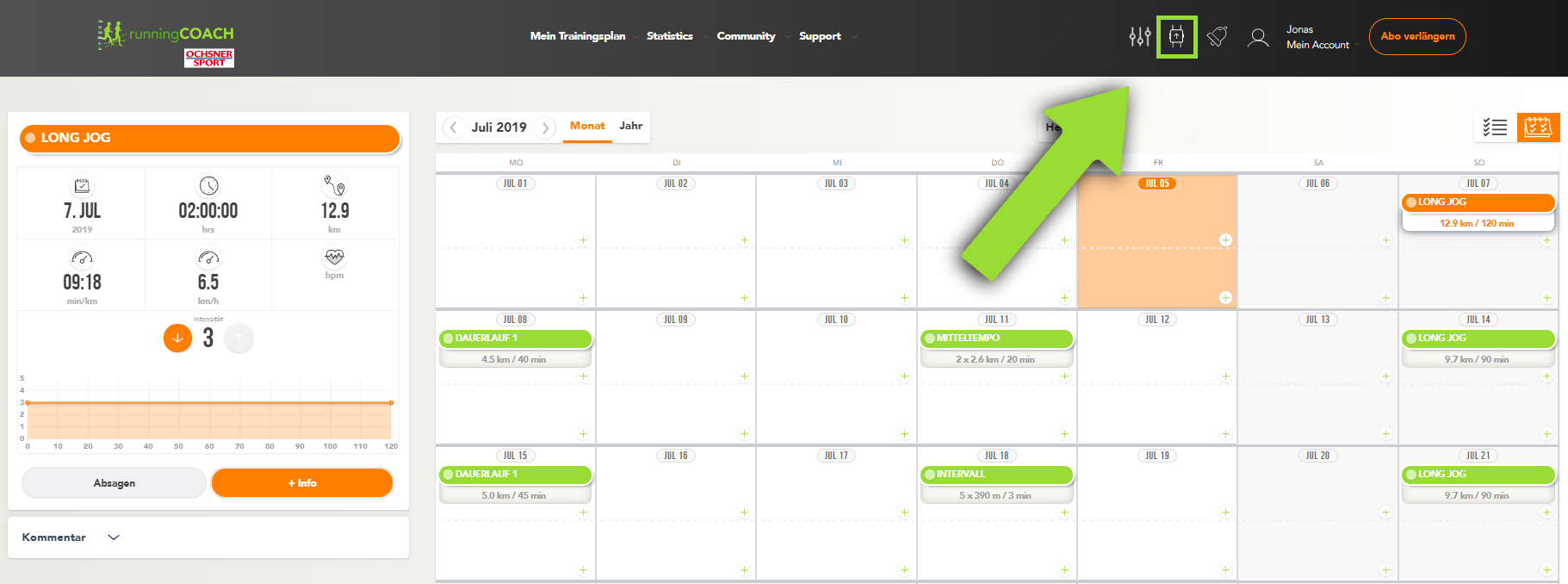
3. Click on the Garmin icon and on «connect with Garmin Connect» under «automatic connection with Garmin Connect» :
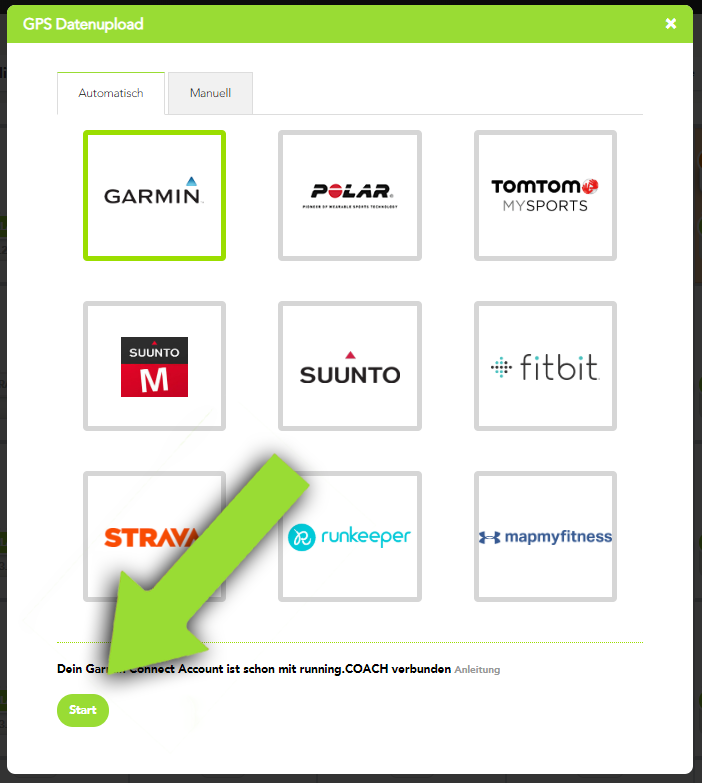
4. The following page will appear. Log in with your Garmin Connect login details.
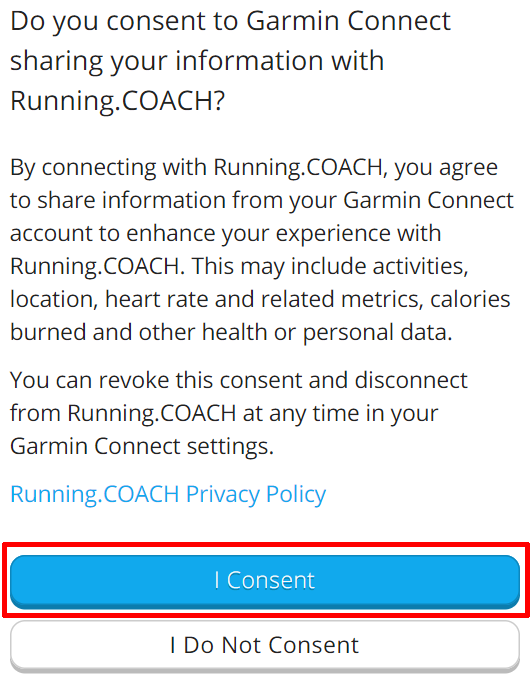
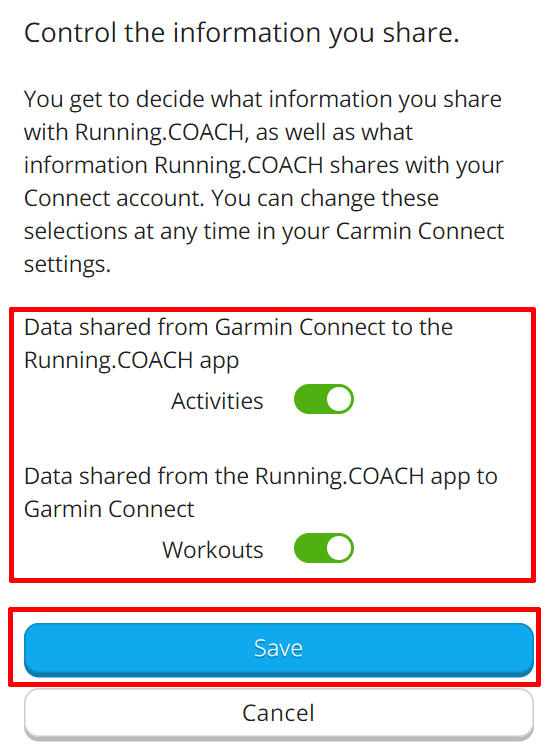
5. Running.COACH is now connected to Garmin Connect. The trainings of the past 30 days are automatically synchronised, as soon as a new training session has been uploaded in Garmin Connect.
6. The synchronised sessions are marked and are ready for detailed logging. Your GPS track will be displayed on the map.
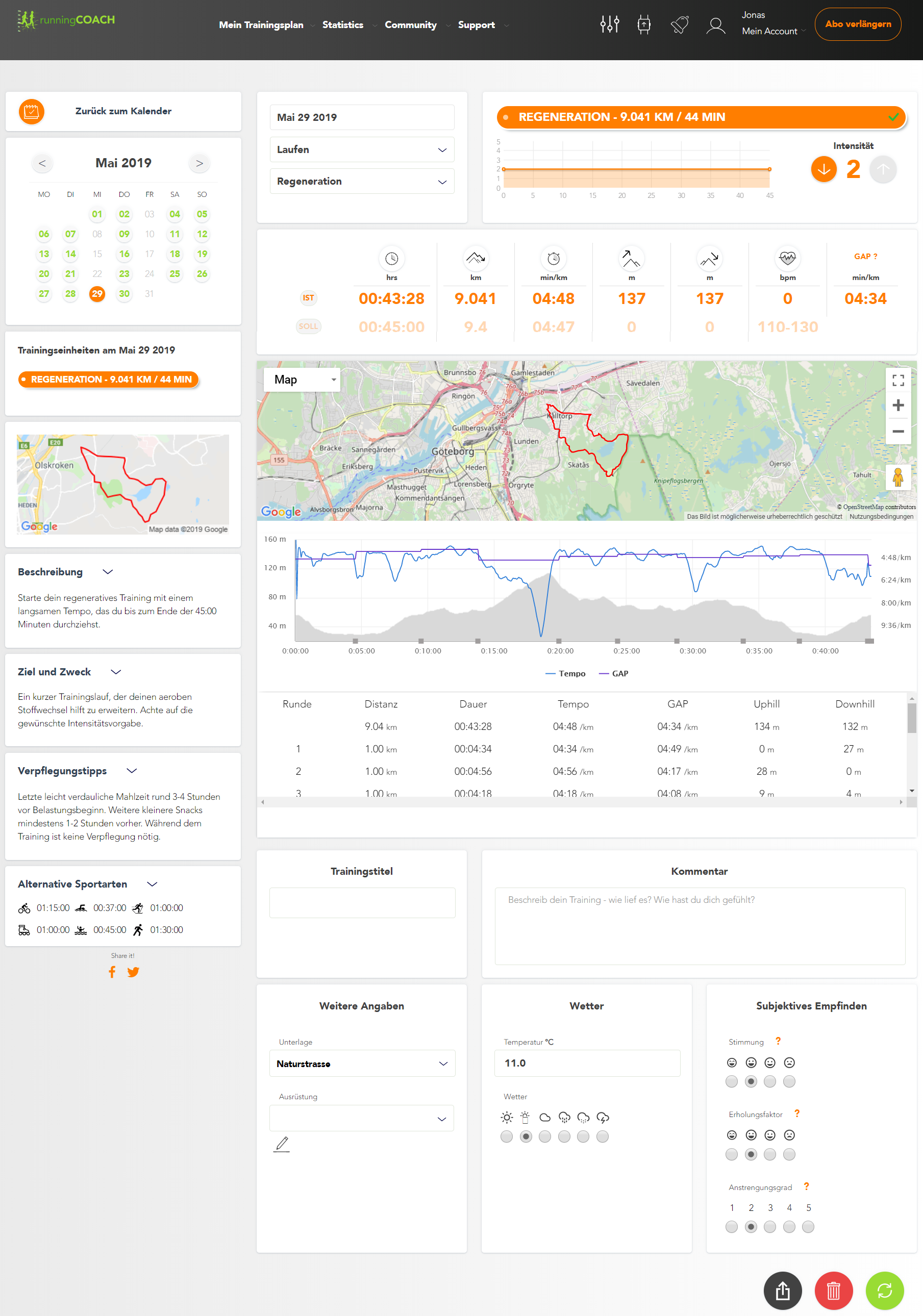
7. Note: Warm-up and cool-down have to be marked by pushing the lap button on your watch. Exception: In competitions, we assume that you register warm-up and cool-down as separate training sessions. If you don’t, the whole session (including warm-up and cool-down) will be displayed as competition in running.COACH. Intervals should be stopped by pushing the lap button. We recommend that you switch off the « autolap » function.

