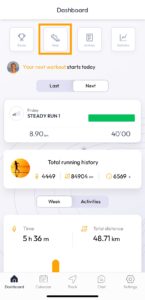To keep track of the number of kilometres you have run and the number of workouts you have done with a particular pair of running shoes, and thus know when to replace them, you can assign a specific pair of shoes to each workout. You can also define a mileage limit at which running.COACH should display a warning message.
App
To add new equipment, click on the Dashboard on the “Gear” button in the top menu. Alternatively, you can also find it under Settings –> Gear.
The following page will be displayed. Here you will find an overview of your running shoes (or other): the current ones, which you are still running in, and the retired ones, meaning they are no longer in use. It is useful to check how many kilometers have been run in a pair of shoes to know when it is time to change them. It is recommended to replace running shoes every 650-800 kilometers.

Click on any of your equipment to make changes. Otherwise, click on the + symbol in the upper right to add a new equipment.

On this page, define the general characteristics of your running shoe:
- Brand
- Model
- Additional information (such as color, date of purchase, or other information to allow you to differentiate it)
- Indicate whether it is a shoe or another type of equipment, such as a bicycle
- Default: if you plan to do most of your training with the same shoe, define it as default. That way it will be selected automatically.
- Other infos (you can add more details to your equipment, such as price, place of purchase, fit…)
- Initial mileage: if you have not saved your workouts with this shoe from the beginning, here you can enter the total distance done not recorded.
Click “Add” to save the running shoe.
You can also add a running shoe to specific workouts. Go to the workout and then click on the three dots in the upper right corner. Press on “edit” and “gear”: here you can choose from a drop-down menu your running shoe from those saved in your favorites.
To find out how many running shoes you need and how often they should be replaced, read our article.
Web

Click on any workout to add / track a running shoe and go to the details page (“Edit + Info”). On the detail page you can click on the pen under “Additional information” → “Gear”.
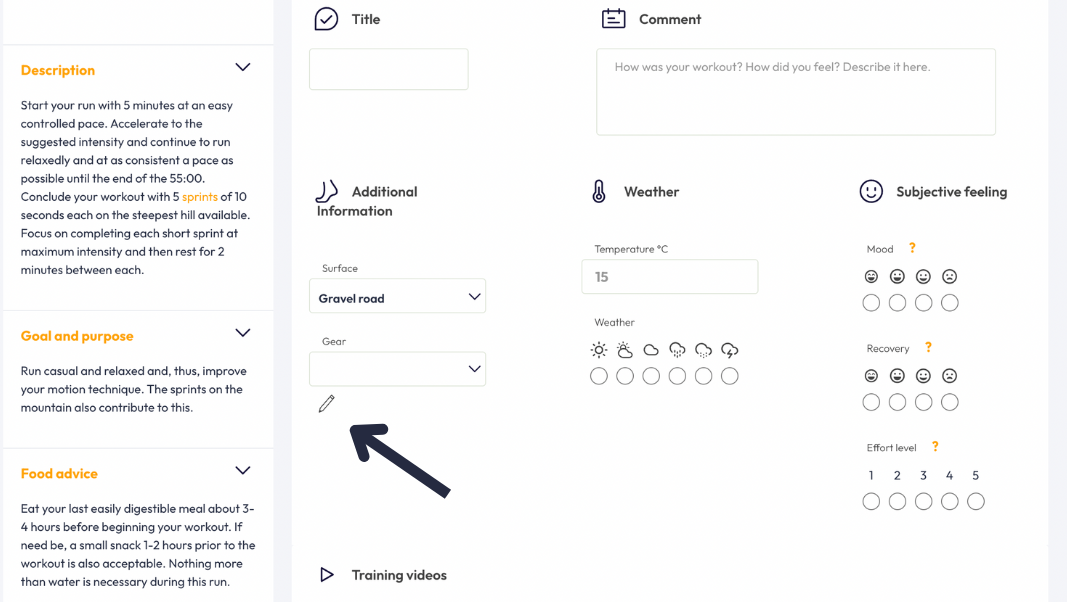
An overview of former and active running shoes appears with the possibility of archiving former shoes (so that they are no longer displayed in the overview – they can be made visible again at any time) or adding new shoes. Click on “Add new gear” to add a shoe to the selection.
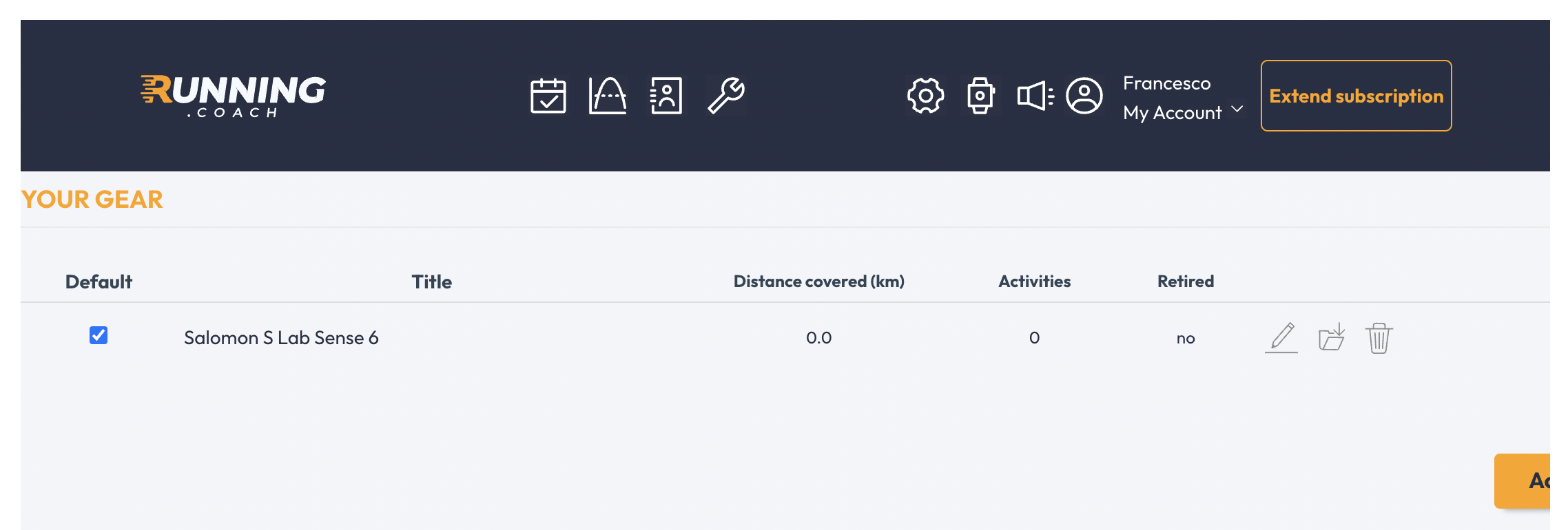
In the upper part of the form you will enter general information about your running shoes. Many shoe models are already stored in the database. If you enter the shoe brand, suggestions will be made in the dropdown menu. Click on the suggestion so that you can also get suggestions in the “Model” field afterwards. The Suffix allows you to enter the colour of the shoe or another distinguishing feature (especially good if you have several shoes of the same model). If you plan to do most of the training with the same shoe, define it as “standard”. This will preselect the shoe automatically.
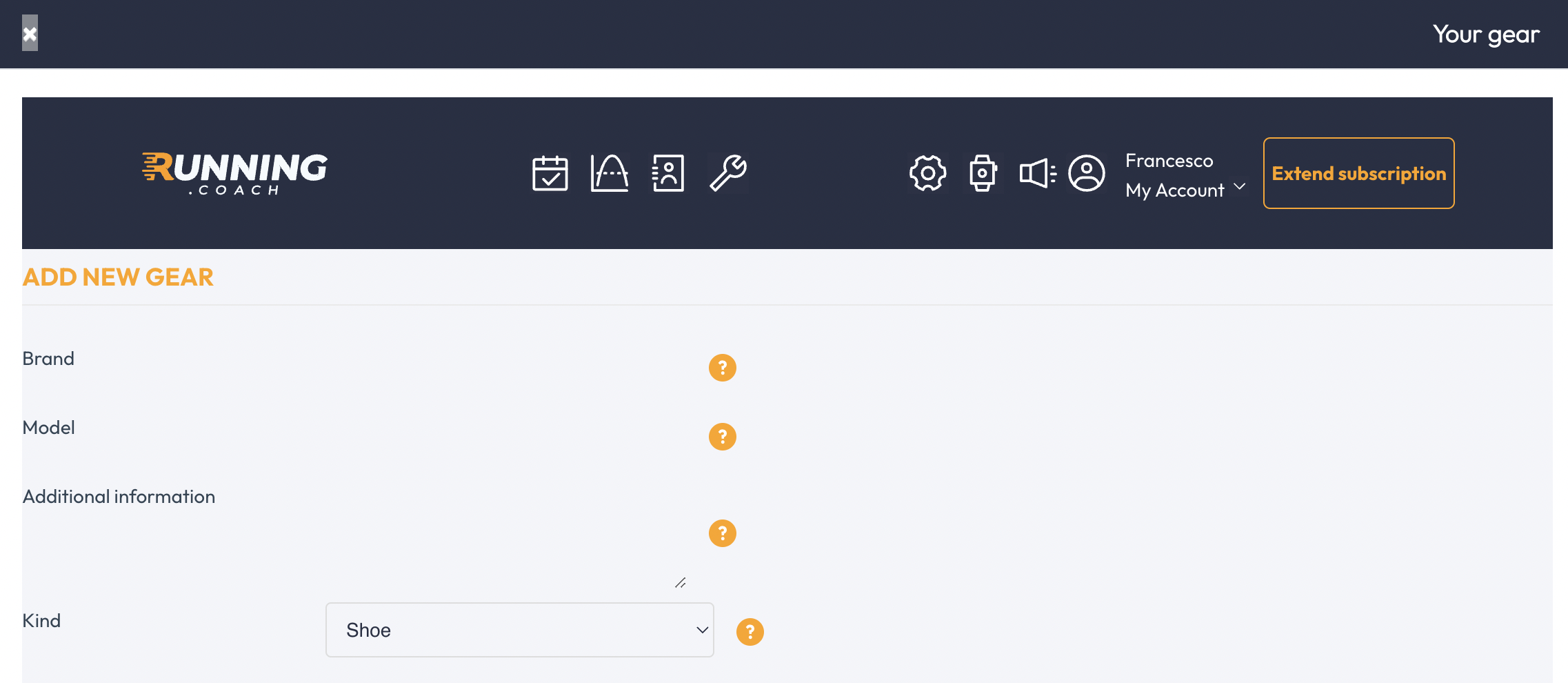
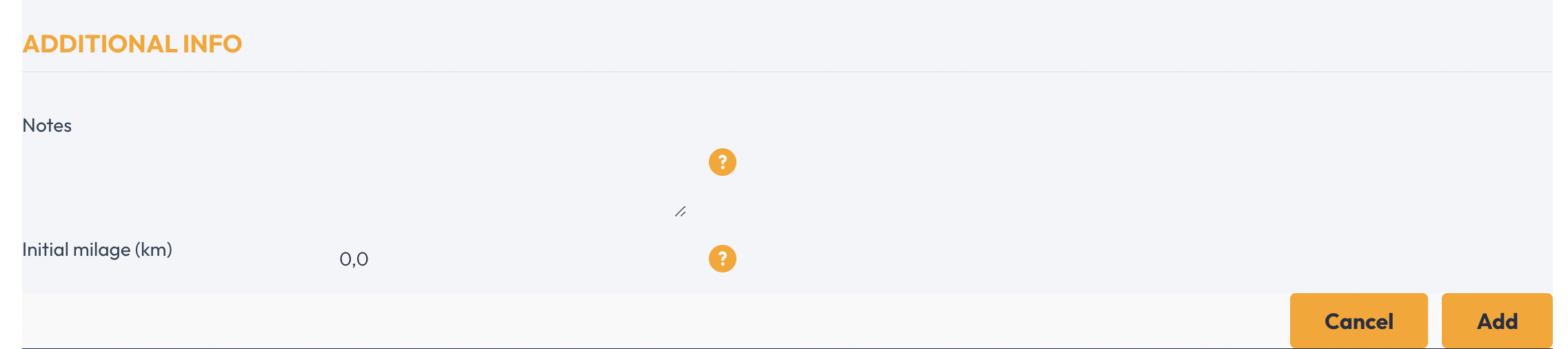
You can get more information by moving the mouse over the “?” symbols.
After you have clicked on “Add”, your shoe will appear in the overview. All registered and not archived shoes can now be selected in the dropdown menu under Gear. The standard shoe will now be automatically assigned to every running workout without any action from you.
You might also be interested in: